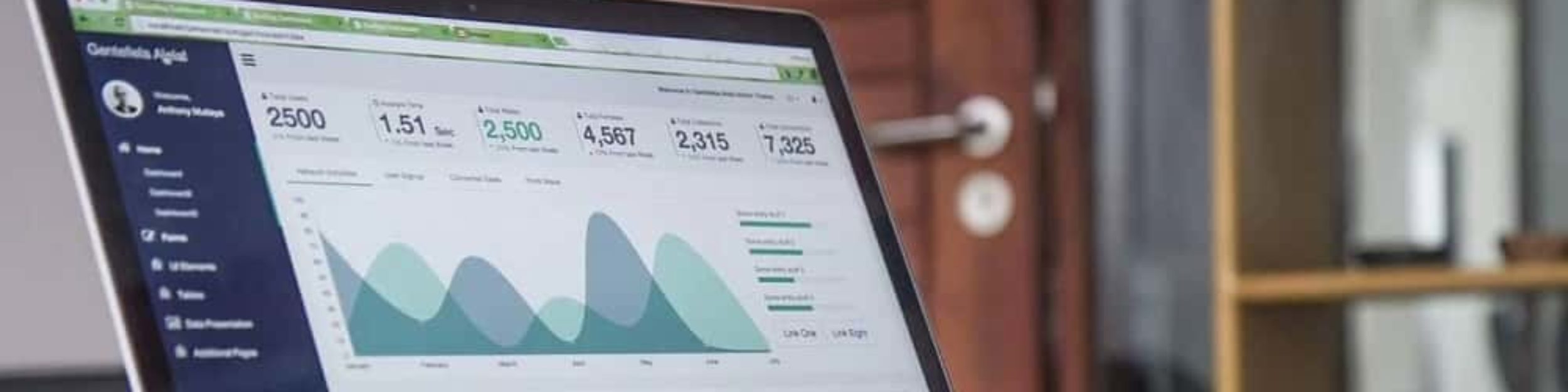Adhoc iOS applications are those that can be installed on a specific number of devices, without having to publish the app in the AppStore.
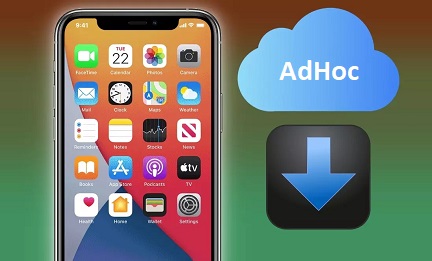
Sometimes it is required to run an iOS application on less than 100 devices, so the publication in AppStore can become complicated, since its distribution is not for a wide audience, being this an important restriction for its approval in the Apple store. This is where we have the adhoc distributions.
Thus, for Adhoc distribution, it is required to register the devices that will install and use the application. For this purpose, the following steps must be followed:
- You enter to developer.apple.com, with the Apple development account credentials.
- It must be validated that the account certificate is valid, otherwise the current one must be revoked, and a new one must be generated.
- Now the UDID of each device is recorded (the UDID is a value taken from the device by connecting it via USB to iTunes).
- Then an Adhoc profile is created or edited, selecting all the devices that were registered in point 3.
- Download the profile to the computer from which you logged in to the developer account..
- Now run Xcode from a Mac, and open the iOS application that will be used as Adhoc, go to the Signing & Capabilities menu, and in the Provisioning Profile option, import the profile that was downloaded to the computer in point 4.
- In Xcode, in the Product menu, select the Archive option.
- In the Organizer window, the application is distributed, taking into account the choice of the ad hoc type of distribution.
- Then choose App Thinning: None (universal installer).
- Put the URL data and images where the app will be published (if it will be downloaded through a url on a web page).
- In this step you must choose the distribution certificate and the profile that you use in Xcode.
- Finally, the distribution is exported to a folder on the local machine.
- The created files and images are placed in the distribution directory on the web server..
- Or the .ipa file can be installed directly on registered computers, using the iTunes application, by dragging the file into the applications menu of the open device.
- If you get the error «this app could not be installed because it was not possible to verify its integrity», this is because the device is not registered or enabled in the profile. If this is the case, the device must be registered in developer and in the profile, and the steps from point 6 onwards must be executed again.
As we said at the beginning, an adhoc application can be installed only on registered devices, and is a way to install iOS applications that have restrictions for publication in AppStore, due to their nature, scope or monetization.
This article is part of ITSoftware’s knowledge difussion system.
If you liked it, please don’t forget to share it on social networks. 😉